Quick Tip for Prototyping Interactions
When prototyping, finding time-saving tricks is a must. Whether it’s just a simple keyboard shortcut, or something more complex like the dynamic style toolbar, each time-saving element adds up to make your prototyping process even quicker and smoother. One trick you should try out if you haven’t yet is copying and pasting interactions.
Copying and pasting interactions is a simple yet helpful shortcut. To do so, simply click on the widget with the existing interaction, and then click on the interaction event from the Interactions pane. From there, all you need to do is copy as normal (CMD+C/CTRL+C), click on the new widget, and then paste as normal (CMD+V/CTRL+V).
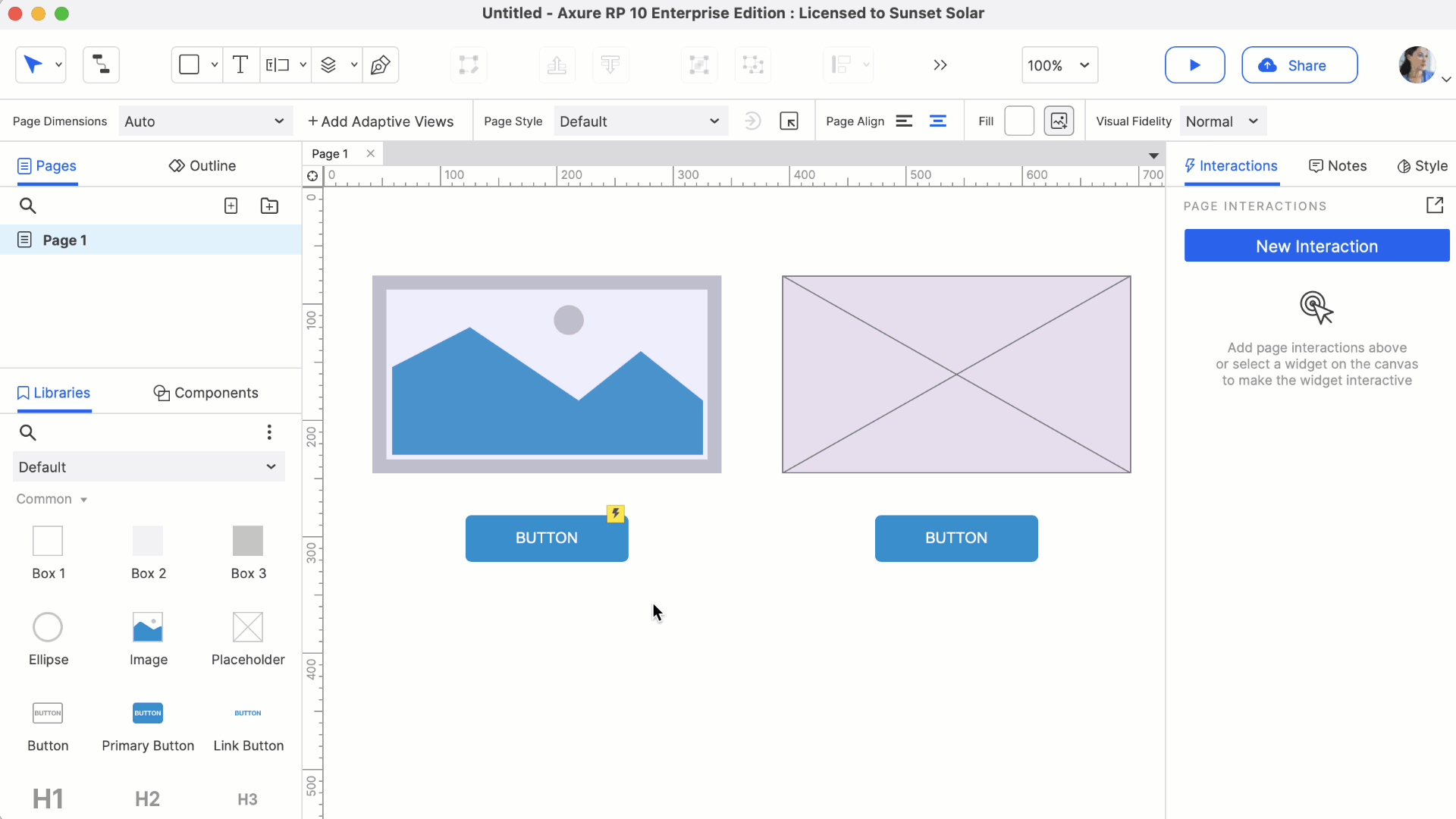
When copying and pasting interactions, you can also copy individual actions and paste them onto a different event if desired. For instance, maybe you want to use a Mouse Enter event instead of a Click or Tap event, but you’d still like to use the same action and targeted widget. To carry out this scenario, click New Interaction after selecting the new widget. From there, you’ll see that the event dropdown list will have Paste buttons next to each event, allowing you to automatically apply the copied action to whichever event you select.
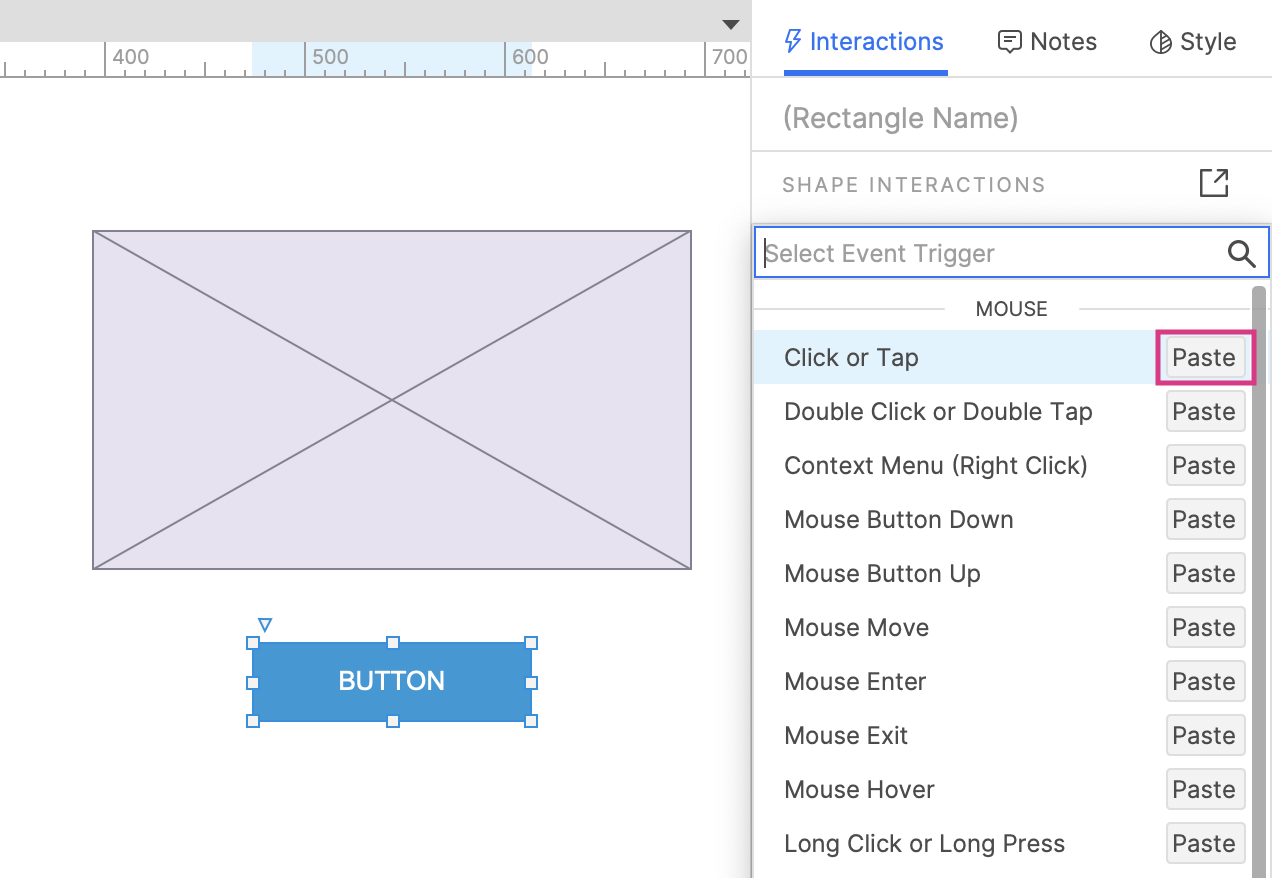
Additionally, when creating your original interaction that you plan to copy, selecting This widget from the target dropdown menu makes it even easier and faster to copy and paste the same interaction across widgets in situations where a widget is the target of its own interaction. For instance, if you have a widget that hides when it is clicked, or a dynamic panel that switches to the next state when swiped. By selecting This widget from the target dropdown, you won’t have to edit the pasted interaction, since you’ll have ensured that each individual widget is already the target of its own interaction.
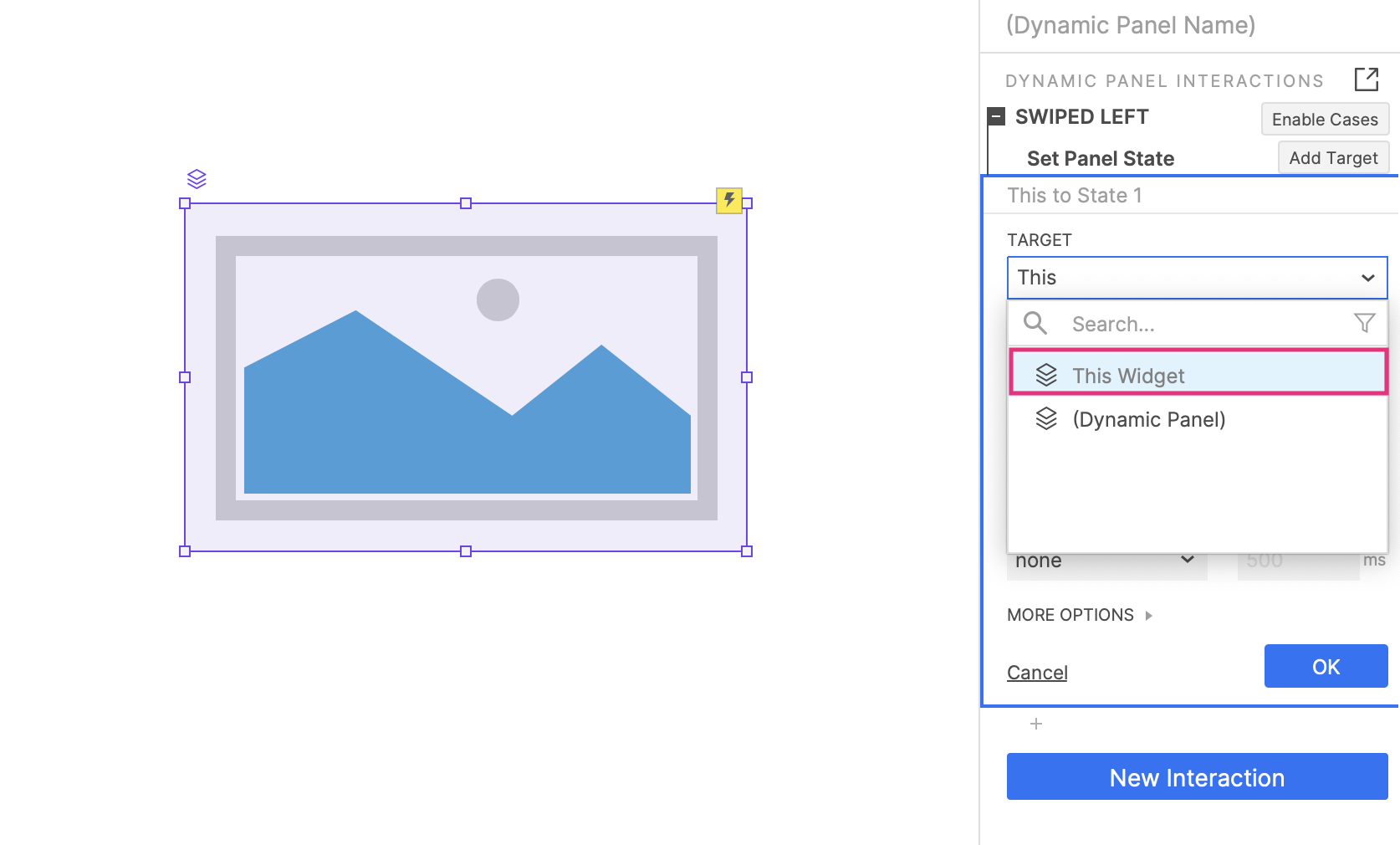
We hope this simple and useful tip helps save you even more time when prototyping in Axure RP! For more interactions basics, check out our Interactions Core Training, or for more advanced tips, check out our Tutorials. As always, if you need any help or want to submit feedback, you can contact us at support@axure.com. Happy Prototyping!


