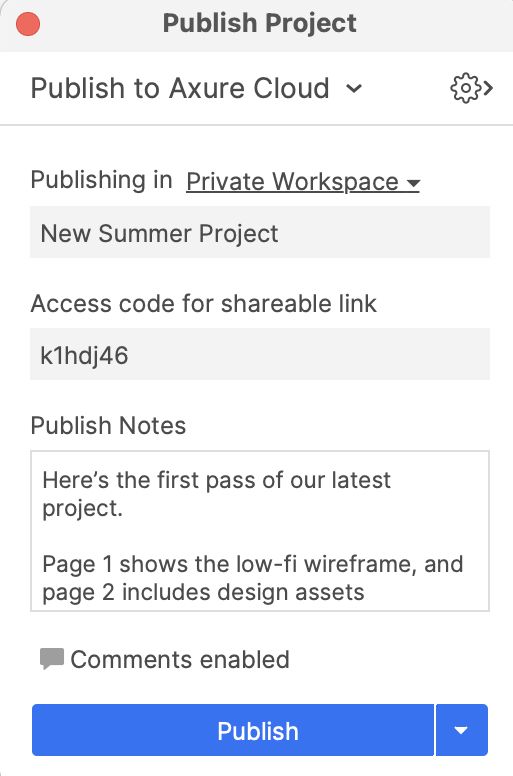6. Test Sharing Your Prototypes
Publishing from Axure RP to Axure Cloud
When you publish an RP file to Axure Cloud, you’ll be given a link to share with others to view your prototype. One way to publish is to sign into Axure Cloud at app.axure.cloud and upload your file. However, the most convenient way is to publish directly from Axure RP.
- Open a new or existing project.
- Click the Share button at the right side of the Main Toolbar, or go to Publish → Publish to Axure Cloud in the top menu.
- In the Publish Project dialog, enter a name and if desired, set an access code for the link.

- Click Publish to publish the project.
- Click on the shareable link to view the published project.
Adding and Reviewing Comments
While viewing the shareable link, you and your team can add comments directly on the prototype. You can then resolve and reply to comments as needed.
- Click the Comments icon in the prototype player to open the comments panel.
- Then click the Add Comment button.

- Click anywhere on the page to add a comment.
Notifications
You can customize how you are notified when someone comments on your project or a new file is published. To configure notifications, sign in to app.axure.cloud, click your profile name at the top-right, and select Notifications.
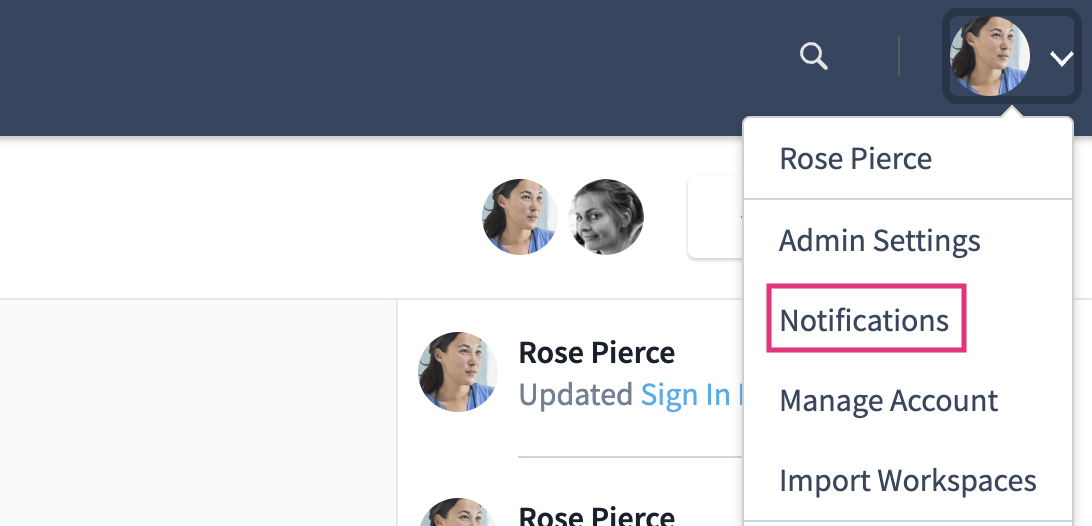
In addition to email notifications, you can receive notifications in Slack or Microsoft Teams.
Integrations
If you use JIRA or Confluence, you can use integrations so your team can easily access your prototypes within Jira or Confluence. Add as many prototypes as needed and ensure that developers have quick access to the latest designs. Learn more about our Confluence and JIRA integrations.
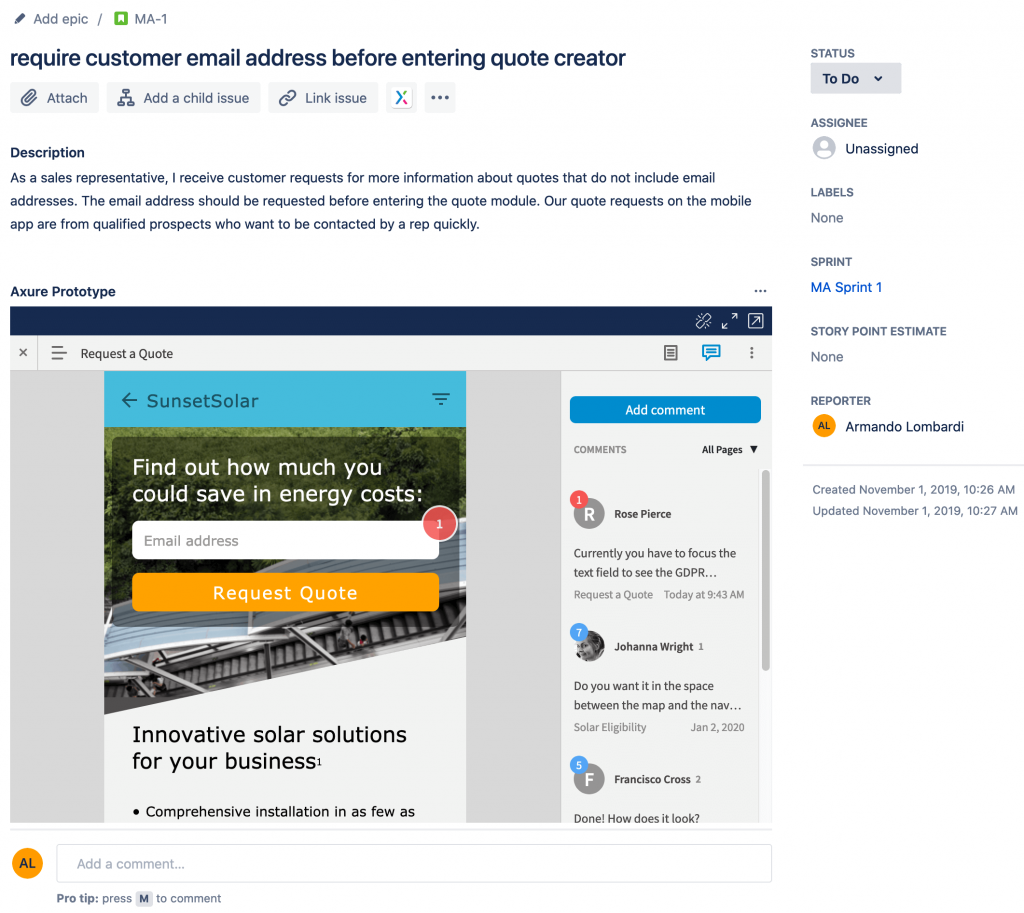
Inspecting Designs
If you are using Axure RP for visual design or simply want to handoff images or icons to developers, you can use Inspect in the shareable link. Click the Inspect button and then click an object in your prototype to view CSS, copy text, and download images.
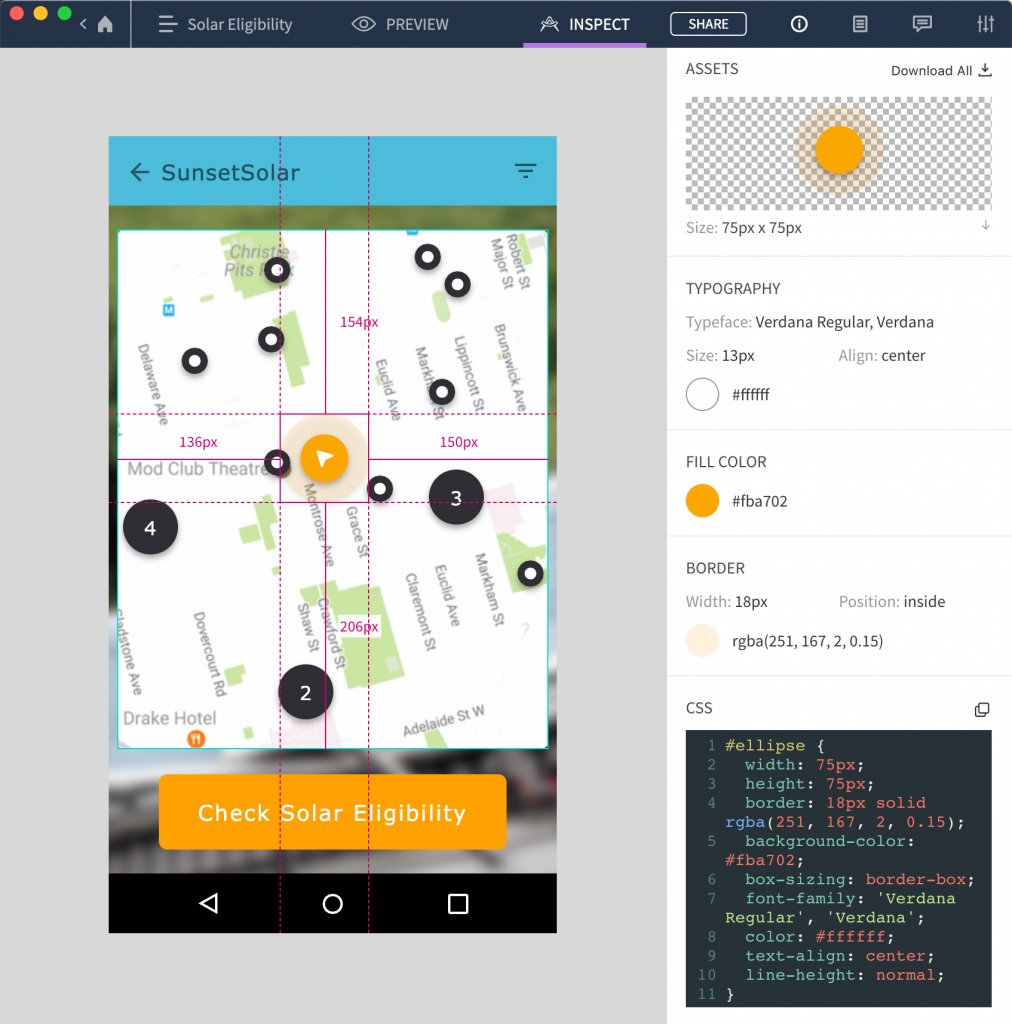
To learn more about sharing projects and gathering feedback, check out the documentation about Workspaces and Sharing Axure RP Projects.
Congratulations! 🎉 You’ve completed our Core training. Happy Prototyping!
If you’re looking for more learning resources, return to the Support page.